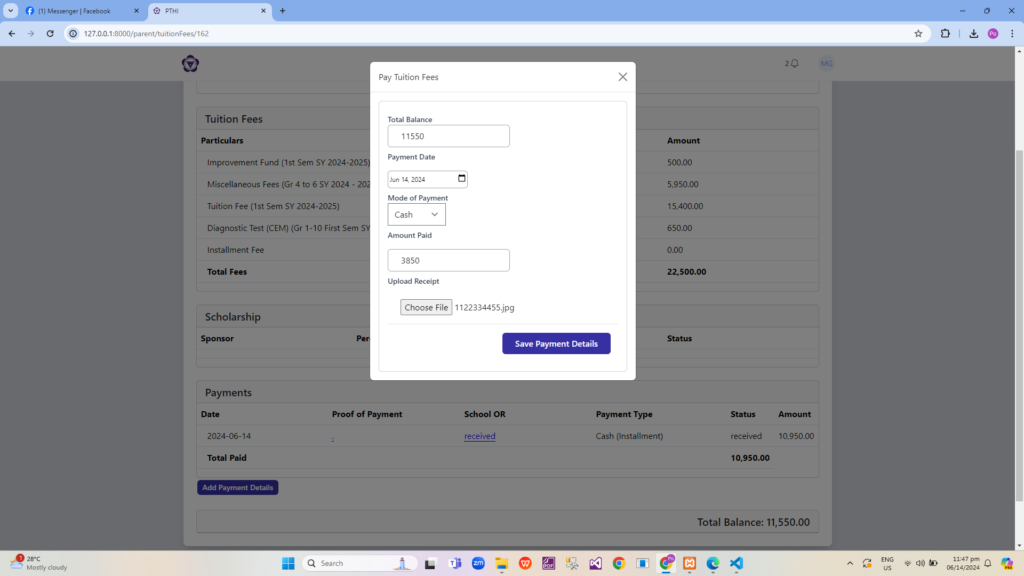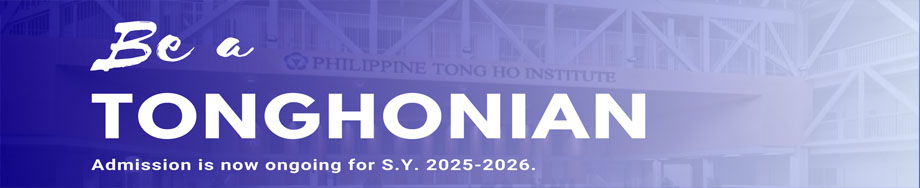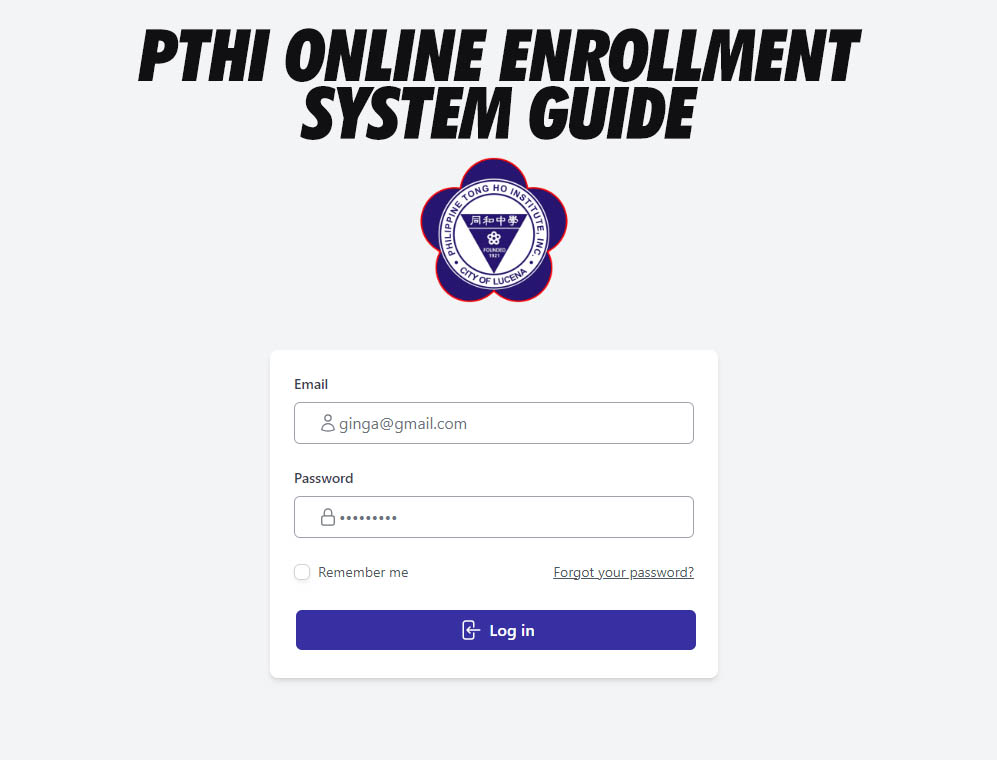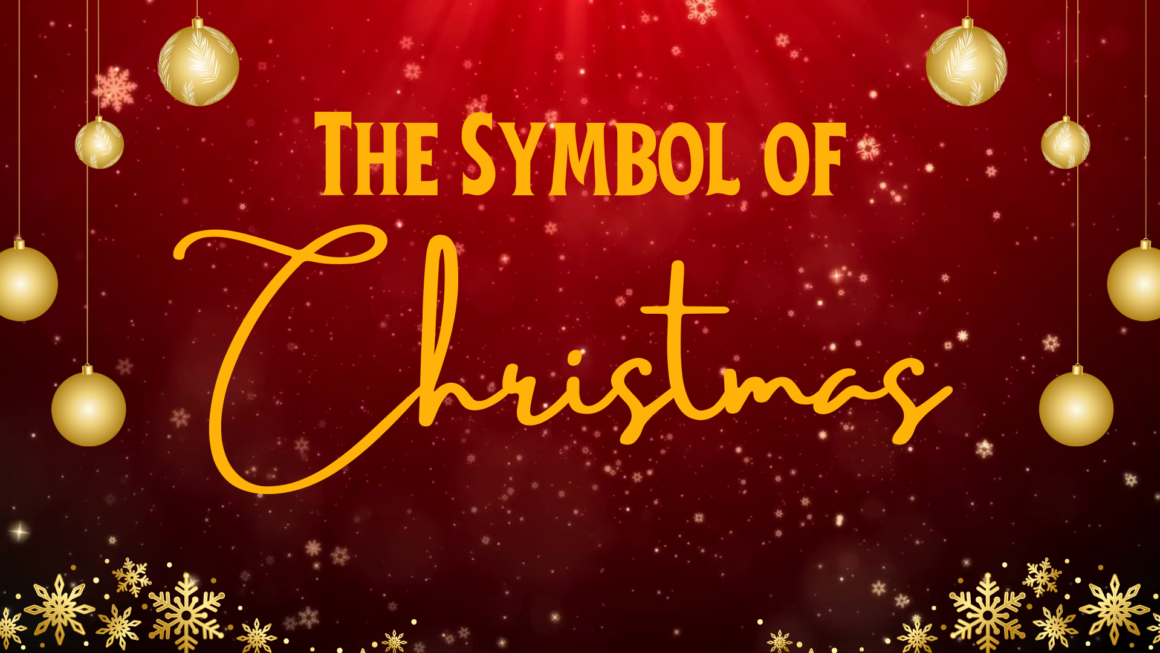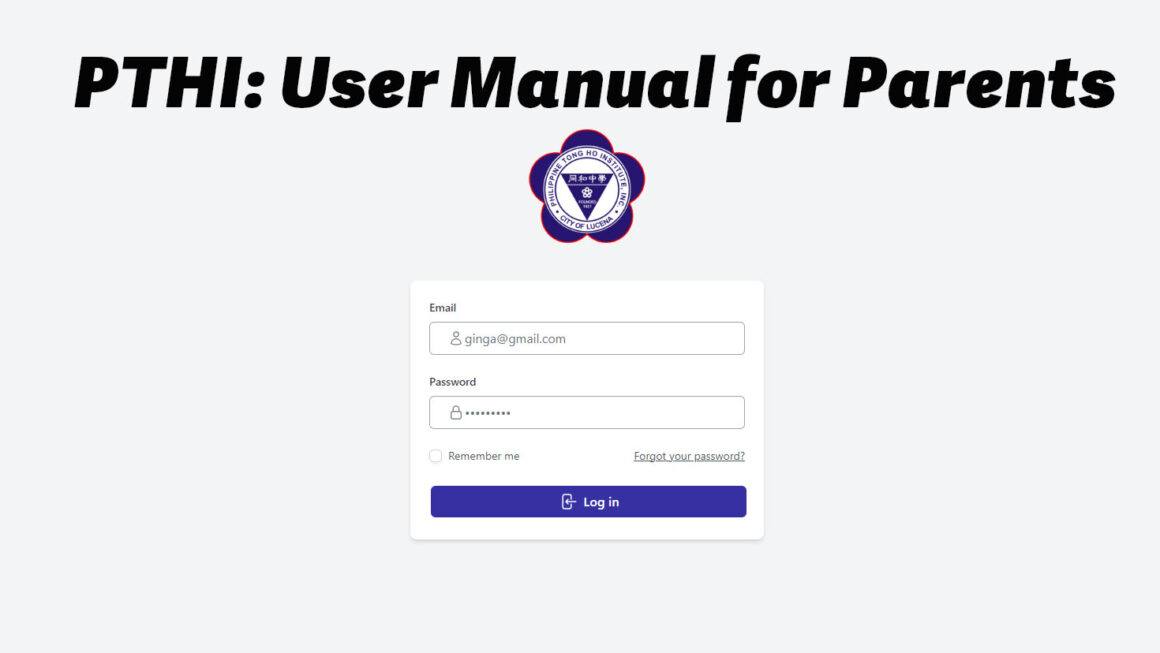PTHI Online Enrollment
Log in with your email address and password
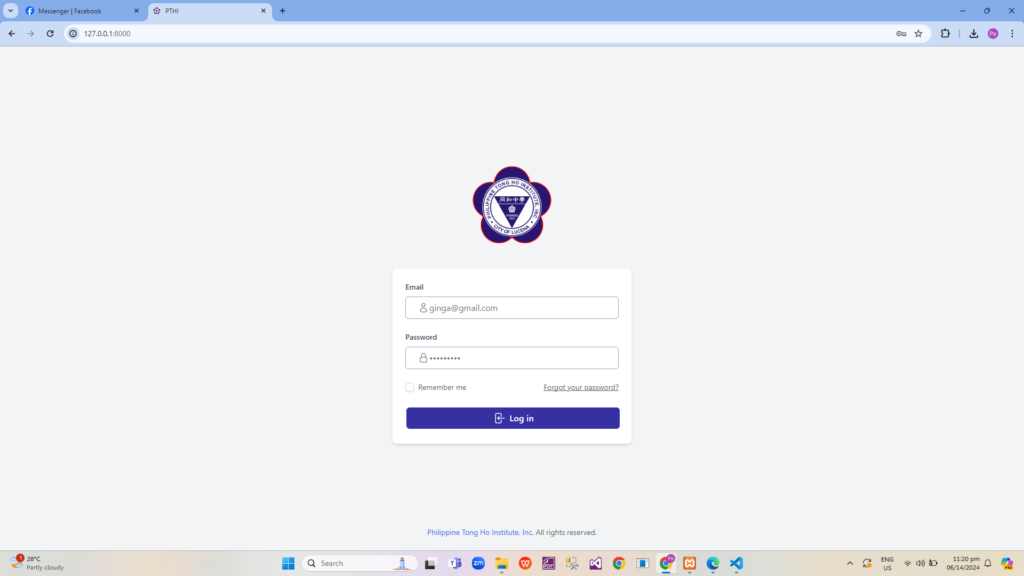
~o~~o~~o~~o~~o~~o~~o~~o~
User credentials and student names will be displayed in the dashboard.
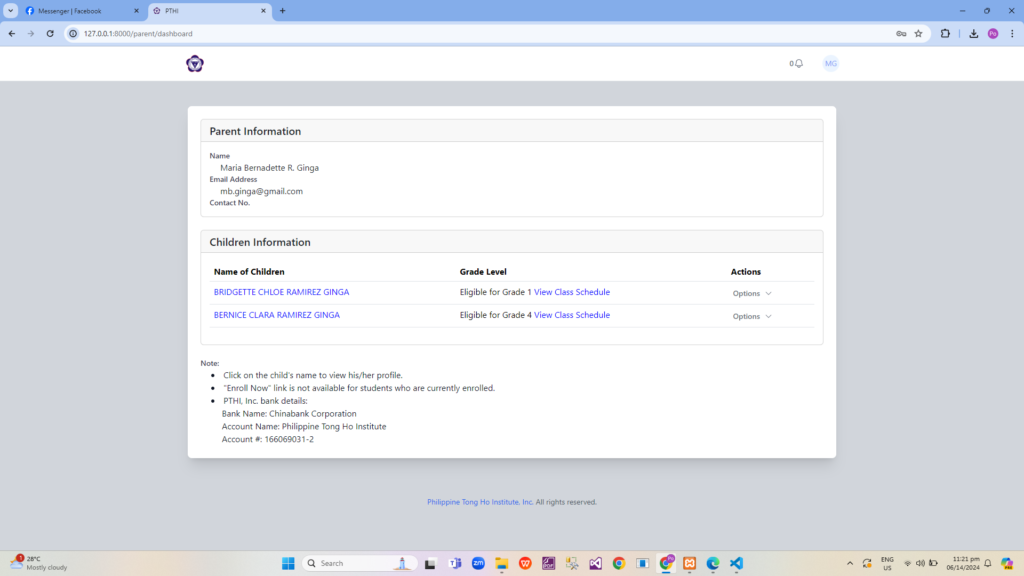
~o~~o~~o~~o~~o~~o~~o~~o~
To view the available schedule of the student’s grade level eligibility, click on View Class Schedule
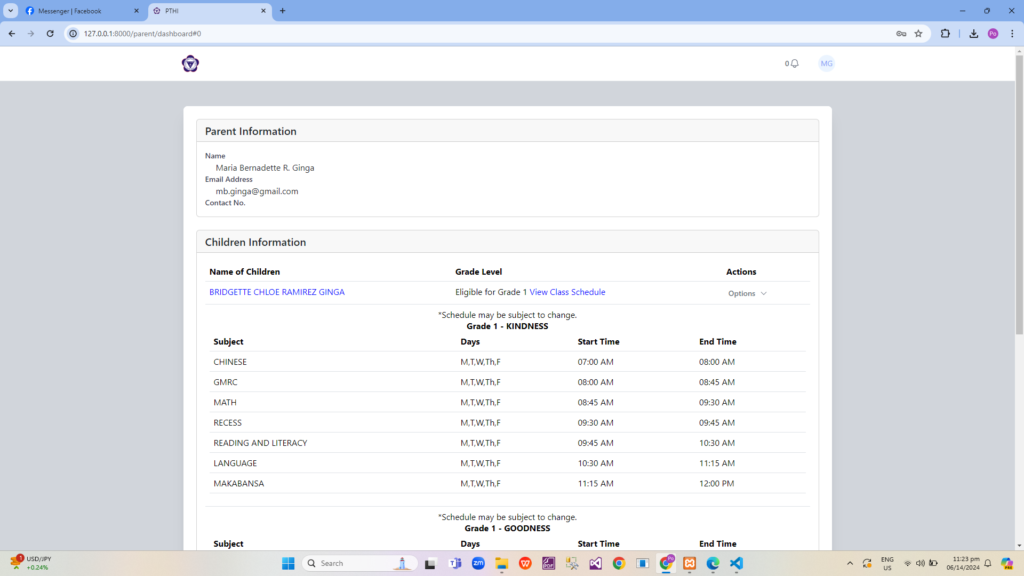
~o~~o~~o~~o~~o~~o~~o~~o~
To enroll a student, click on the Options drop down beside the student’s name and select Enroll Now
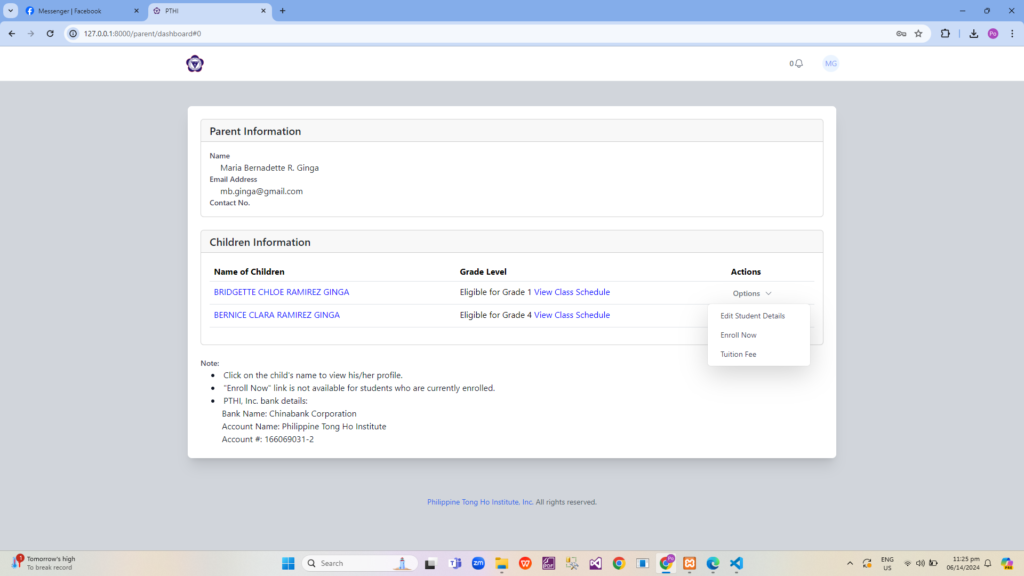
~o~~o~~o~~o~~o~~o~~o~~o~
The fees for the incoming grade level eligibility will be displayed. There’s a View Fees button where you can see the details of the total amount.
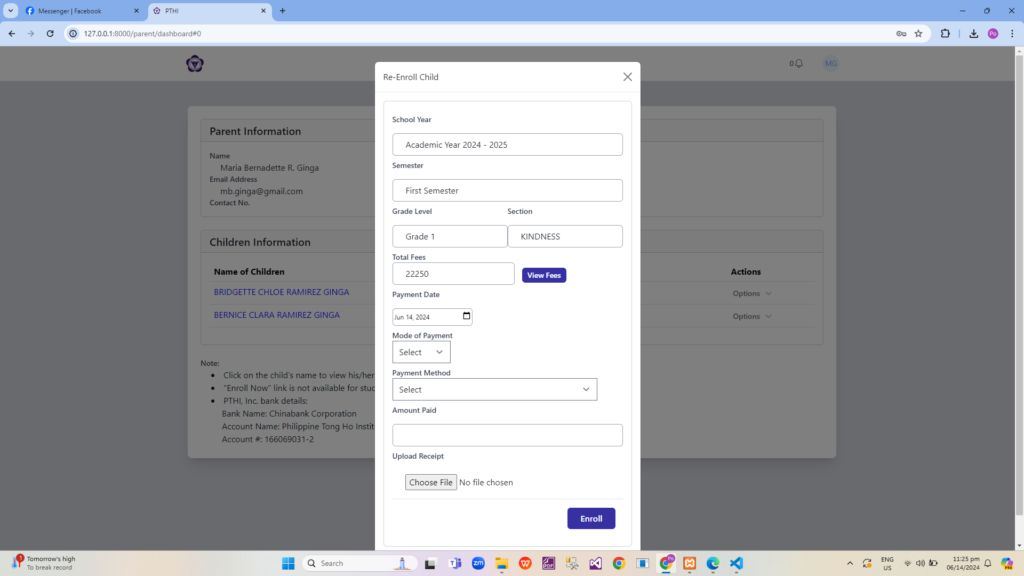
~o~~o~~o~~o~~o~~o~~o~~o~
For online enrollment, from the Mode of Payment drop down, please choose “Bank” for bank transfers.
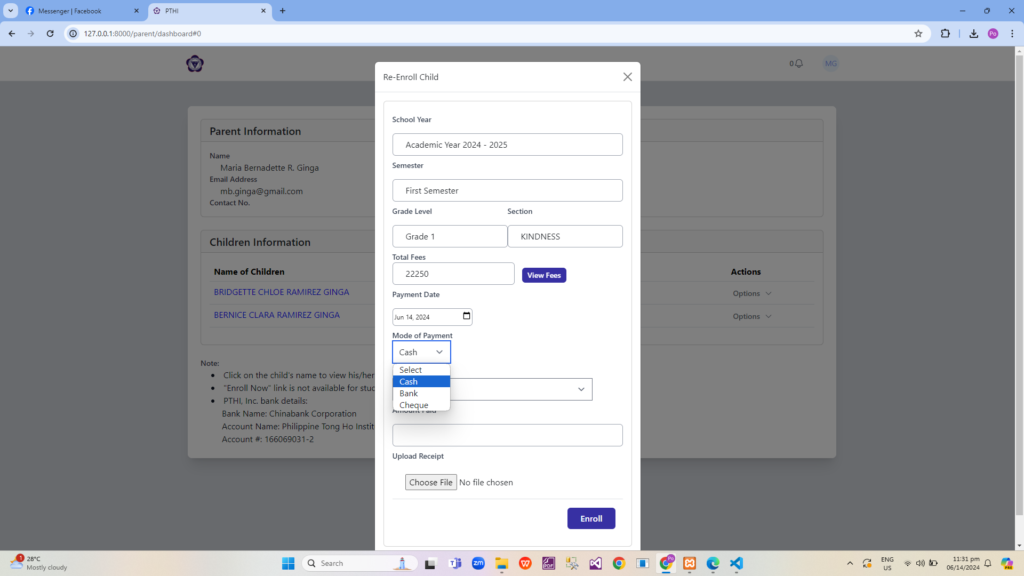
For the Payment Method dropdown, you can choose to pay:
– Full Semester (Full amount of the displayed semester’s total)
– Full Year (Twice the amount of the displayed semester’s total)
– Installment (For deferred payments)
– Temporary Enrollment (Scholarship applicants)
~o~~o~~o~~o~~o~~o~~o~~o~
After depositing the corresponding amount to PTHI’s Chinabank Account
Chinabank Corporation
1660690312
Philippine Tong Ho Institute
please take a picture/screenshot of the deposit slip with the transaction reference number clearly legible.
Please type in the deposited amount in the Amount Paid field.
Click Choose File and select the picture/screenshot of the deposit slip.
Click Enroll.
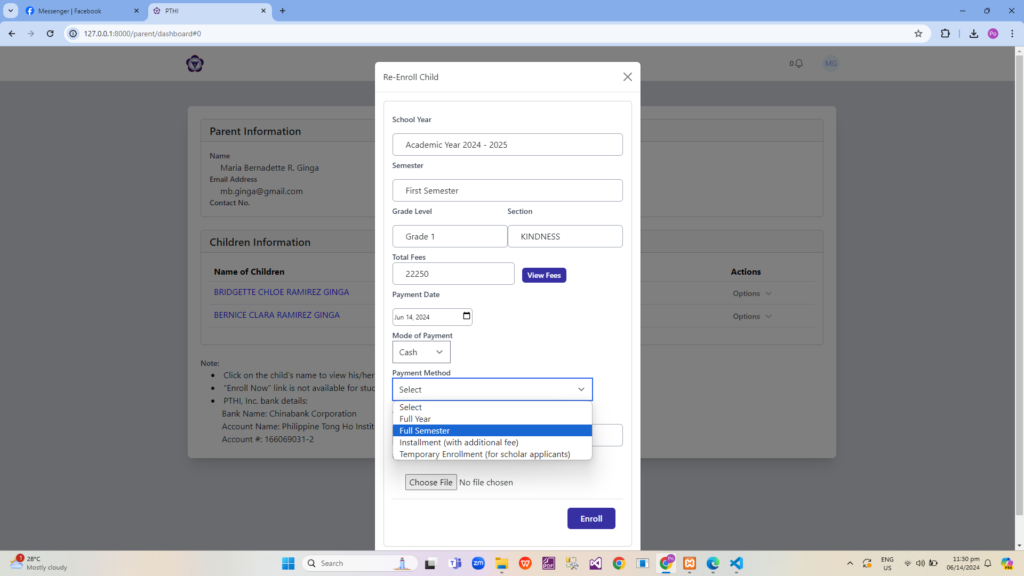
~o~~o~~o~~o~~o~~o~~o~~o~
To check if the online enrollment process went through, if you click the Options dropdown, it should say Awaiting Approval of Application
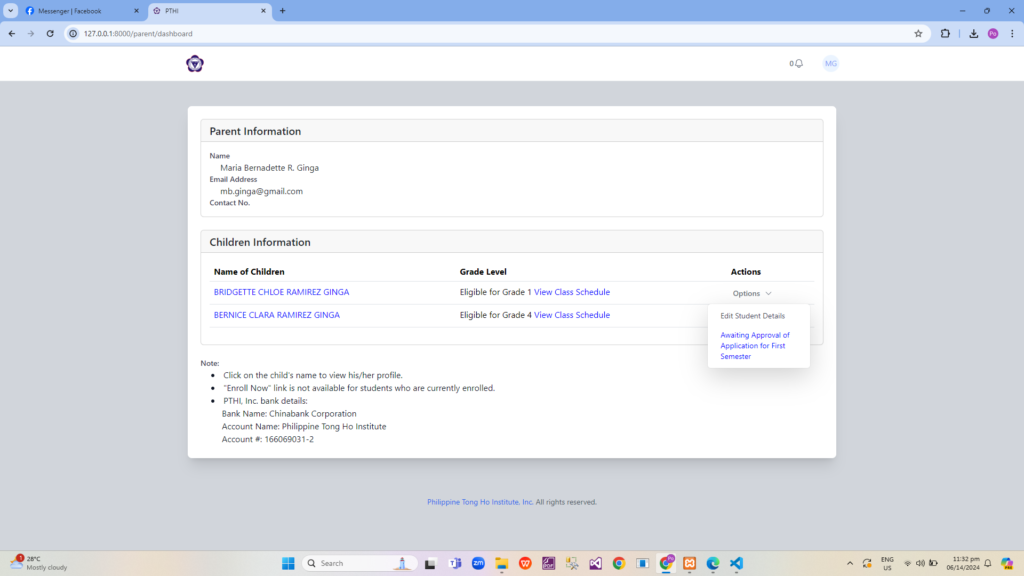
~o~~o~~o~~o~~o~~o~~o~~o~
If you click on the Awaiting Approval button, you can check the status of your online transaction
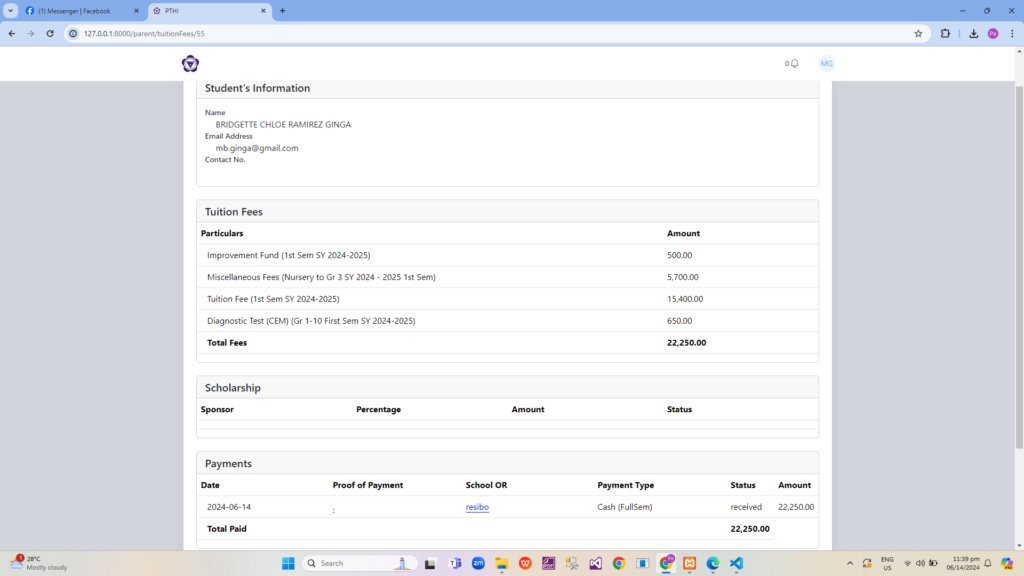
Once the finance team is able to confirm the payment, you should receive a confirmation email with the digital copy of the receipt. You can pick up the physical copy at your convenience during school operating hours.
~o~~o~~o~~o~~o~~o~~o~~o~
Once the enrollment has been verified, instead of showing “Eligible for…”, the actual grade level enrolled in will be displayed
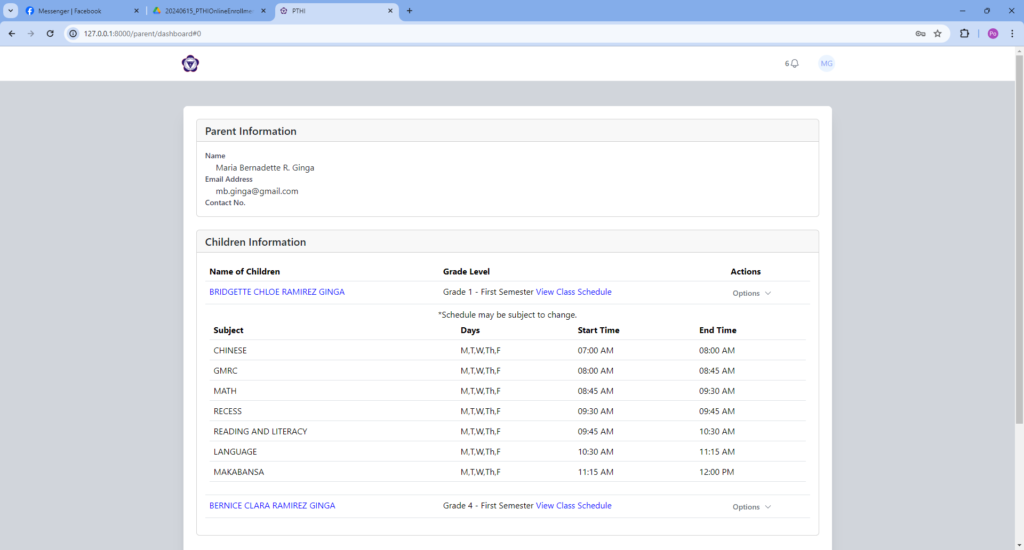
~o~~o~~o~~o~~o~~o~~o~~o~
For online installment top-ups, please click on the Add Payment Details button, enter the amount/details, and then upload the picture/screenshot of the transaction reference number. Click Save Payment Details once done.